Adding and Editing SPNatI Documentation
A Guide For Writing Guides
Intro
Do you have an idea for a new guide or info sheet to be added to Documentation Night at the Inventory? (That's this.) We'd love to read it!
Anyone can submit their documentation to the repository. The Docs Repo uses MkDocs to build all the pages. Formatting is handled with Markdown, similar to Reddit and Discord. This makes it easy for additional pages to be added.
The guides are hosted as part of the spnati Git repository (AKA the SPNatI Repo, the folder downloaded from Gitgud), in the creator-docs folder.
In creator-docs should be three items:
- A
docsfolder, where the documentation pages live. mkdocs.yml, the configuration and settings file for the docs repo.- A
cinderfolder containing the custom CSS (you shouldn't need to touch this).
Note
MkDocs only "builds" the .md files into .html files when it is deployed. This means that you cannot easily preview the appearance of your doc before it is added to the site. This is only possible by downloading MkDocs and running the mkdocs serve command (recommended for advanced users only).
Adding New Guides
Adding a new guide is easy. Simply write it up as a .txt document. MkDocs uses markdown to format its text, see below for a guide.
Once your guide is written, you'll want to change the guide from a .txt extension to .md.
Navigate to the creator-docs/docs folder in the spnati repository . Each folder there represents a different "directory". User-submitted guides should go in the userdocs folder. Copy your .md file into there.
Open the mkdocs.yml file in Notepad, TextEdit, or any word processor. Inside, under the nav: section, you should see something like:
- 'User Submitted':
- 'Pose Organization': 'userdocs/pose_organization.md'
Add the path to your doc under the last guide on the list, taking care to keep the formatting consistent.
- 'User Submitted':
- 'Pose Organization': 'userdocs/pose_organization.md'
- 'My New Guide': 'userdocs/myguide.md'
Warning
Only use legal characters in your doc file names, e.g. letters, numbers, underscores and dashes. Avoid spaces and special characters.
Save .mkdocs.yml. You can now submit your changes as a merge request to the SPNatI repo on Gitgud. Follow the directions here to do so.
If all that seems too complicated, there's always the tried and true method: give it to a mod and make them figure it out.
Editing Guides
There are a few ways to edit guides. If you find a mistake or typo, don't be afraid to submit a fix.
Offline Repo
Open up the .md file you want to edit in Notepad, TextEdit, or any word processor. Make your changes and save. Submit as a merge request.
Git Page
You can edit documentation directly on Gitgud. This will copy the doc to a fork and submit your changes as a merge request, so you'll need to have a Gitgud account to do so.
On the Git page, navigate to the .md file you wish to edit. It'll show the file with proper formatting for markdown. To edit, find the Edit button up top.

Click it, and you'll be taken to a version of the page you can directly edit. Make your changes, then hit the green "Commit changes" button at the bottom. That's it!
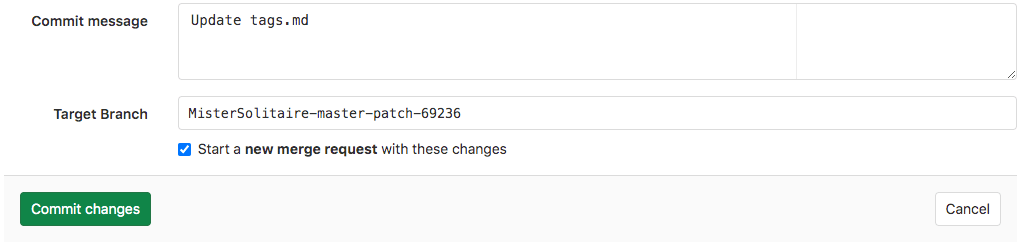
Formatting
How to use
MkDocs uses markdown for formatting, which you should be familiar with if you use Discord or Reddit.
| Style | Code | Result |
|---|---|---|
| Italics | *Example* |
Example |
| Bold | **Example** |
Example |
| Code | `Example` |
Example |
| Link | [Example](https://spnati.net/) |
Example |
Tables (like the one above) can be built like so:
|AAAAA|BBBBB|CCCCC|
|-----|-----|-----|
|One|Two|Three|
Code blocks (like the one above) can be built with:
- Four spaces before each line
- One tab before each line
- Three back ticks (
```) at the beginning and end.
Lists (like the one above!) can be built with:
- One
- Two
- Three
OR
* One
* Two
* Three
You can make numbered lists:
1. One
2. Two
3. Three
Block quotes are made as such:
> Paragraph One
>
> Paragraph Two
Images are similar to links, but with an ! in front. Note that the file path starts ../, because MkDocs uses relative links, you need to use the two periods to tell it to go back a directory, then find the img folder.

Note
You can make note tabs like so.
!!!note
Note.
Warning
More powerful than a note.
!!!warning
Warning!
Danger
The most powerful Admonition. Please don't overuse.
!!!danger
Holy fuckin' shit.
Line Breaks are done with ---.
Headers are made with the # sign. More # means a smaller header. Note that first through third level headers appear in the side bar to the left.
# First Level Header
## Second Level Header
### Third Level Header
#### Fourth Level Header
##### Fifth Level Header
###### Sixth Level Header
First Header
By default, the pages here are set to center the first top-level header, as well as the first line of default text. This means your pages should always have a title, formatted like so:
# Guide Title
A short description of the guide.
---
Rest Of Doc Here
Note
If you don't format your beginning this way, your first paragraph of text will be centered. Be sure to format your docs properly!